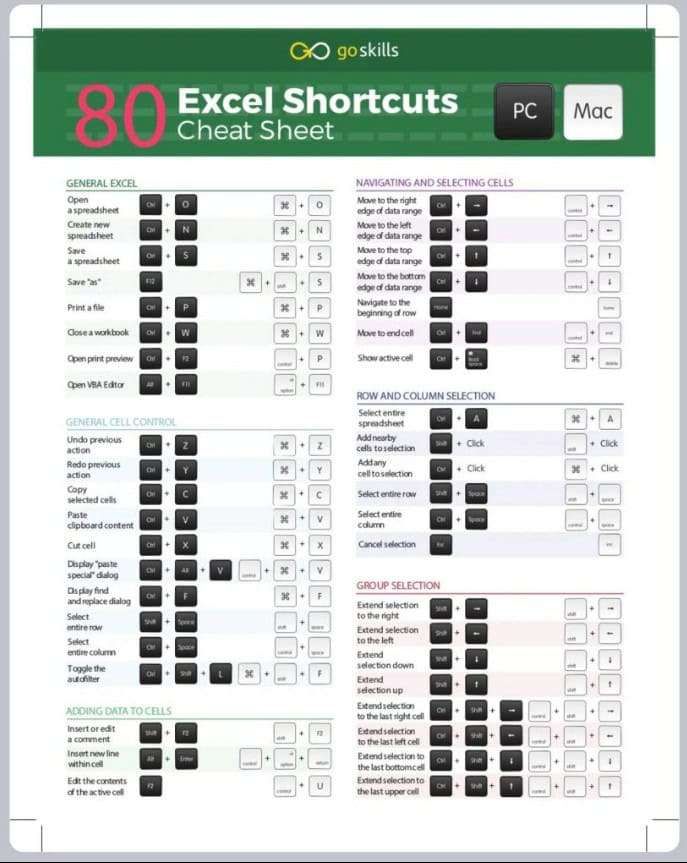In today’s fast-paced work environment, efficiency is key to success. Your ability to navigate and operate Excel swiftly can significantly enhance productivity. Microsoft Excel offers lots of features and functions. However, what truly sets proficient users apart is their mastery of Excel shortcut keys. Understanding and utilizing this Excel shortcut keys pdf not only saves time but also reduces the likelihood of errors, allowing for a smoother workflow. I will explore the most essential Excel shortcut keys and offer insights into how a comprehensive Excel Shortcut Keys PDF can be your go-to resource for boosting productivity.
Why Excel Shortcut Keys Matter
Excel is a powerful tool, but navigating its vast array of menus and options can be time-consuming. Shortcut keys provide a quick and efficient way to perform tasks that would otherwise require multiple clicks. For instance, instead of manually navigating through menus to format cells, you can use a simple shortcut to achieve the same result in a fraction of the time.
Mastering Excel shortcuts also has the added benefit of reducing repetitive strain. Continuous mouse use can lead to physical discomfort or injury over time, while keyboard shortcuts distribute the workload between your hands, promoting a more balanced and ergonomic workflow.
Essential Excel Shortcut Keys
1. Navigation Shortcuts:
- Ctrl + Arrow Keys: Quickly navigate to the edges of your data range. For example, Ctrl + Right Arrow moves you to the last column in the current row, while Ctrl + Down Arrow takes you to the last row in the current column.
- Ctrl + Home/End: Instantly jump to the beginning or end of your worksheet.
2. Selection Shortcuts:
- Shift + Space: Select the entire row.
- Ctrl + Space: Select the entire column.
- Ctrl + Shift + Arrow Keys: Extend your selection to the last filled cell in the direction of the arrow.
3. Formatting Shortcuts:
- Ctrl + 1: Open the Format Cells dialog box to change formatting.
- Ctrl + B/I/U: Apply bold, italic, or underline formatting.
- Ctrl + Shift + $/%, etc.: Quickly format cells as currency, percentage, or other number formats.
4. Editing Shortcuts:
- F2: Edit the active cell without double-clicking.
- Ctrl + C/V/X: Copy, paste, or cut selected cells.
- Ctrl + Z/Y: Undo or redo the last action.
5. Formulas and Functions Shortcuts:
- Alt + =: Automatically sum selected cells.
- Ctrl + ` (grave accent): Toggle the display of formulas in the worksheet.
- F4: Repeat the last action or lock cell references in a formula.
These are just a few of the shortcuts that can dramatically improve your efficiency in Excel. By integrating these into your daily workflow, you can save significant time and effort, allowing you to focus on more strategic tasks.
The Benefits of an Excel Shortcut Keys PDF
While learning shortcuts is invaluable, remembering all of them can be challenging, especially when you’re under pressure to complete a task. This is where a well-organized Excel Shortcut Keys PDF comes in handy. A downloadable PDF allows you to have a quick reference guide at your fingertips, ensuring you can easily access the shortcuts you need without interrupting your workflow.
An Excel Shortcut Keys PDF is particularly useful for:
- Training: New employees can quickly get up to speed with the essential shortcuts they need to perform their tasks efficiently.
- Reference: Even experienced users can benefit from a quick reference guide to refresh their memory or discover new shortcuts they may not have known about.
- Productivity: Having a shortcut reference readily available can significantly reduce the time spent searching through menus, allowing for a smoother and faster Excel experience.
How to Use the Excel Shortcut Keys PDF Effectively
To maximize the benefits of your Excel Shortcut Keys PDF, consider the following tips:
- Print a copy: Keep a printed version of the PDF near your workstation for easy access.
- Highlight frequently used shortcuts: Mark the shortcuts that are most relevant to your tasks to make them stand out.
- Practice regularly: The more you use these shortcuts, the more they will become second nature, further enhancing your productivity.
Enhancing Productivity with Advanced Excel Shortcuts
For power users, understanding advanced shortcuts can unlock even greater efficiency. These include:
- Pivot Table Shortcuts: Excel offers shortcuts specific to pivot tables, such as Alt + N + V to create a new pivot table or Alt + J + T + S to group selected pivot table items.
- Macro Recording: While not a shortcut in itself, using Alt + F8 to quickly access macro recording can automate repetitive tasks, saving even more time.
Conclusion: Elevate Your Excel Skills
Mastering Excel shortcut keys is more than just a timesaver—it’s a way to enhance your overall efficiency and precision when working with data. By leveraging an Excel Shortcut Keys PDF, you can ensure that these powerful tools are always within reach, allowing you to work smarter, not harder.
As you continue to develop your Excel skills, integrating these shortcuts into your daily workflow will become second nature, leading to increased productivity and reduced errors. Whether you’re a beginner or a seasoned Excel user, there’s always more to learn, and the right resources can make all the difference.