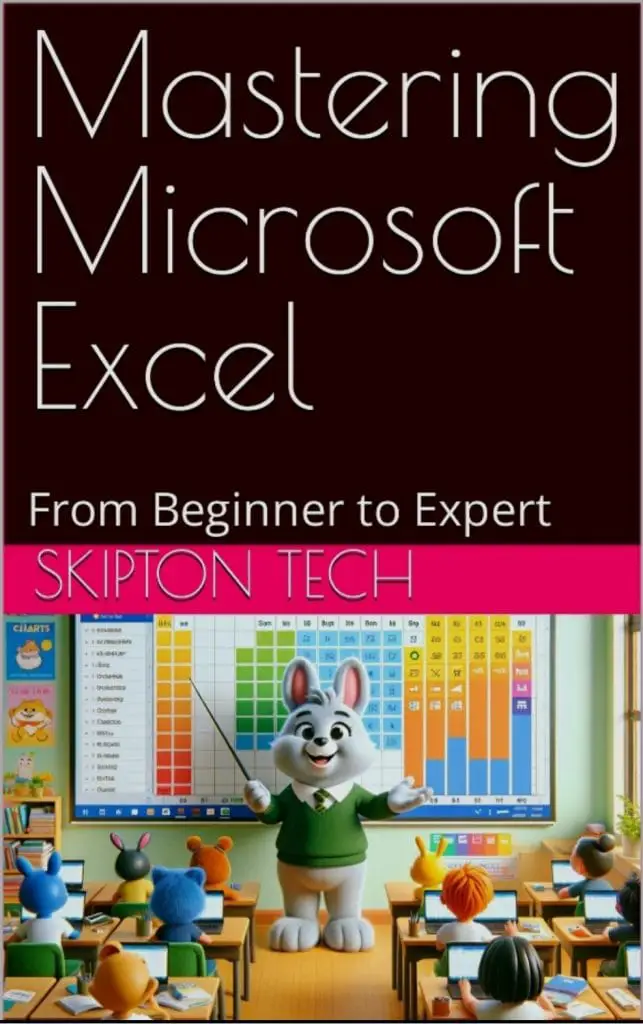Microsoft Excel has long been the go-to tool for data management, analysis, and visualization across industries. As the world continues to embrace digital transformation, Excel remains at the forefront of business operations, data science, finance, and many other fields. The 2024 version of Microsoft Excel introduces new features and enhancements that make it even more powerful and versatile. In this comprehensive guide, we will delve into mastering Microsoft Excel 2024, exploring expert tips, tricks, and examples that will elevate your Excel skills to the next level.
Why Master Microsoft Excel 2024?
Mastering Microsoft Excel 2024 is not just about learning how to use a spreadsheet—it’s about gaining the skills needed to harness the full potential of this powerful tool. Excel 2024 introduces new capabilities in data analysis, visualization, and automation, making it an indispensable resource for professionals and businesses alike. Whether you’re managing a small business, working in finance, or simply looking to enhance your data analysis skills, Excel 2024 has something to offer.
Key Features of Microsoft Excel 2024
Before diving into the tips and tricks, let’s explore some of the key features of Microsoft Excel 2024 that make it a must-have tool for data professionals:
- Enhanced Data Types: Excel 2024 introduces new data types, allowing users to link cells to more complex data structures like geographical data, stock data, and even company profiles. This feature enhances data analysis by providing more context and deeper insights directly within your spreadsheets.
- Advanced AI-Powered Insights: Leveraging artificial intelligence, Excel 2024 provides advanced insights and recommendations, helping users identify trends, outliers, and patterns in their data more efficiently. The AI-powered Excel Ideas feature continues to evolve, offering more relevant suggestions and automating routine tasks.
- Dynamic Arrays: Excel 2024 continues to support dynamic arrays, a feature that allows users to return multiple values from a single formula. This is particularly useful for complex calculations and data analysis, enabling more powerful and flexible functions.
- XLOOKUP and XMATCH Enhancements: Building on the success of XLOOKUP and XMATCH, Excel 2024 offers enhancements to these functions, making it easier to retrieve and match data across large datasets. These functions are crucial for tasks involving large-scale data comparisons and lookups.
- Integration with Power BI: Excel 2024 enhances its integration with Power BI, allowing users to seamlessly import and analyze Power BI data within Excel. This feature makes it easier for data professionals to work across platforms and leverage the strengths of both tools.
Expert Tips and Tricks for Mastering Excel 2024
Now that we’ve highlighted some of the new features in Excel 2024, let’s dive into expert tips and tricks that will help you master this powerful tool.
1. Mastering Dynamic Arrays for Complex Calculations
Dynamic arrays have transformed the way Excel handles formulas, allowing users to perform complex calculations across ranges of cells without the need for manual copying or array formulas. In Excel 2024, dynamic arrays are even more powerful, supporting a wide range of functions such as FILTER, SORT, SEQUENCE, and UNIQUE. These functions enable you to automate data processing tasks, making your spreadsheets more efficient and easier to manage.
Example: Use the FILTER function to extract specific data from a dataset based on criteria. For instance, if you have a list of sales data, you can use FILTER to extract sales figures for a particular region or time period.
2. Leveraging XLOOKUP for Accurate Data Retrieval
The XLOOKUP function, introduced in earlier versions of Excel, has been further enhanced in Excel 2024. XLOOKUP allows you to search for a value in a column and return a corresponding value from another column, replacing the older and more limited VLOOKUP function. XLOOKUP is more versatile, supporting exact and approximate matches, vertical and horizontal lookups, and multiple criteria searches.
Example: Use XLOOKUP to match customer IDs with their purchase history in a large dataset, ensuring that you retrieve the most accurate and relevant data.
3. Using power query in Excel for Data Transformation
Power Query is an essential tool in Excel 2024 for importing, cleaning, and transforming data. It allows users to connect to a wide range of data sources, including databases, web services, and text files. With Power Query, you can automate data transformation tasks, such as removing duplicates, filtering rows, and pivoting data.
Example: Use Power Query to clean up a messy dataset by removing unnecessary columns, filtering out irrelevant data, and reshaping the data for analysis.
4. Enhancing Data Visualization with Conditional Formatting
Conditional formatting is a powerful tool in Excel 2024 that allows you to visually highlight data based on specific criteria. This feature is invaluable for data analysis, as it helps you identify trends, outliers, and key metrics at a glance. Excel 2024 introduces new conditional formatting options, making it easier to create visually appealing and informative spreadsheets.
Example: Use conditional formatting to highlight sales figures that exceed a certain threshold, making it easy to identify top-performing products or regions.
5. Automating Tasks with Macros and VBA
For advanced Excel users, mastering macros and Visual Basic for Applications (VBA) is crucial. Macros allow you to automate repetitive tasks, such as data entry, formatting, and report generation. In Excel 2024, VBA continues to be a powerful tool for creating custom functions and automating complex workflows.
Example: Create a macro that automatically formats and generates a monthly sales report, saving you hours of manual work each month.
6. Utilizing AI-Powered Insights for Data Analysis
Excel 2024’s AI-powered insights feature is a game-changer for data analysis. This feature analyzes your data and provides recommendations, such as identifying trends, detecting outliers, and suggesting relevant visualizations. AI insights can save you time and help you uncover valuable information that you might have missed.
Example: Use AI-powered insights to quickly identify seasonal trends in your sales data, enabling you to make informed decisions about inventory management and marketing strategies.
Real-World Applications: Mastering Excel for Business Success
Mastering Excel 2024 is not just about learning new functions and features—it’s about applying them to real-world business scenarios. Here are some examples of how Excel 2024 can be used to drive business success:
- Financial Modeling with Excel: Excel is the gold standard for financial modeling, allowing businesses to create detailed budgets, forecasts, and financial plans. With the advanced features in Excel 2024, you can build more accurate and dynamic financial models that adapt to changing market conditions.
- Excel for data analysis and Reporting: Excel 2024’s enhanced data analysis tools make it easier to analyze large datasets, generate reports, and share insights with stakeholders. Whether you’re tracking sales performance, analyzing customer data, or monitoring key performance indicators (KPIs), Excel 2024 provides the tools you need to make data-driven decisions.
- Project Management: Excel 2024 can be used for project management tasks, such as tracking timelines, managing resources, and monitoring project budgets. With its powerful formulas, data visualization tools, and integration with other Microsoft Office applications, Excel 2024 is an indispensable tool for project managers.
- Inventory Management: Businesses can use Excel 2024 to manage inventory levels, track orders, and optimize supply chain operations. With the ability to connect to external data sources and automate data updates, Excel 2024 streamlines inventory management processes, reducing errors and improving efficiency.
Conclusion: The Path to Mastery
Mastering Microsoft Excel 2024 requires dedication, practice, and a willingness to explore the tool’s advanced features. By leveraging the tips, tricks, and examples provided in this guide, you can elevate your Excel skills and become a more efficient, effective, and confident user. Whether you’re managing data, performing complex analyses, or automating workflows, Excel 2024 provides the tools you need to succeed.