In the world of finance and accounting, precision, efficiency, and accuracy are non-negotiable. With the rapid advancement of technology, professionals in these fields are expected to not only have a strong grasp of financial principles but also be proficient in tools that can streamline and enhance their analytical capabilities. Among these tools, Advanced Excel for Financial Analysis stands out as a powerhouse for financial analysis and accounting. In this article, I will delve into advanced Excel techniques that are essential for financial analysts and accountants, ensuring that you are equipped to tackle complex financial data with ease.
The Importance of Excel in Financial Analysis & Accounting
Excel is more than just a spreadsheet tool; it is a robust platform for performing intricate calculations, analyzing vast amounts of data, and generating detailed financial reports. For financial analysts and accountants, Advanced Excel for Financial Analysis provides the versatility allows for the creation of customized models that can predict financial outcomes, assess risks, and optimize decision-making processes.
1. Advanced Financial Modeling in Excel
One of the most critical aspects of financial analysis is the ability to create and manipulate financial models. Excel provides a range of advanced functions and tools that enable the development of complex financial models, which are used to forecast future financial performance, evaluate investment opportunities, and manage financial risks.
- Scenario Analysis: Scenario analysis is a powerful Excel feature that allows financial analysts to model various scenarios and assess their potential impact on financial outcomes. By using tools like Excel’s Data Tables and Scenario Manager, analysts can create multiple scenarios and compare them side by side to make informed decisions.
- Monte Carlo Simulation: Monte Carlo simulations in Excel allow analysts to predict the probability of different outcomes by running thousands of simulations using random variables. This technique is particularly useful for risk assessment and portfolio management.
2. PivotTables for Data Analysis
PivotTables are one of the most powerful features in Excel for summarizing, analyzing, and presenting data. Financial analysts and accountants use PivotTables to quickly extract meaningful insights from large datasets, making it easier to identify trends, patterns, and outliers.
- Custom Calculations: With PivotTables, users can create custom calculations, such as weighted averages or custom ratios, that are essential for financial analysis. This capability allows for more sophisticated data analysis, going beyond simple aggregation functions like SUM or AVERAGE.
- Advanced Filtering: PivotTables provide advanced filtering options, enabling users to drill down into specific data points or focus on particular segments of data. This is crucial for financial reporting, where the ability to isolate specific data is often necessary for accurate analysis.
3. Financial Functions for Accounting
Excel comes equipped with a wide range of financial functions that are indispensable for accounting tasks. These functions automate complex calculations, saving time and reducing the potential for errors.
- NPV and IRR: The Net Present Value (NPV) and Internal Rate of Return (IRR) functions are vital for investment analysis. Accountants use these functions to evaluate the profitability of investments and compare different investment options.
- Depreciation Functions: Excel offers several depreciation functions, such as SLN (Straight-Line Depreciation) and DB (Declining Balance Depreciation), which are used to calculate asset depreciation over time. These functions are essential for maintaining accurate financial records and ensuring compliance with accounting standards.
4. Excel Macros for Automation
In financial analysis and accounting, repetitive tasks can consume a significant amount of time. Excel Macros are a powerful tool for automating these tasks, allowing professionals to focus on more strategic activities.
- Automating Reports: With Excel Macros, you can automate the generation of recurring reports, such as monthly financial statements or performance summaries. By recording a macro, you capture the sequence of actions needed to create these reports, which can then be replayed with a single click, ensuring consistency and saving time.
- Data Entry Automation: Data entry is often a time-consuming and error-prone task in financial analysis. Macros can streamline this process by automatically importing data from external sources, cleaning it up, and inserting it into the correct cells, ensuring that your data is always accurate and up to date.
5. Power Query for Data Transformation
Power Query is an Excel tool that allows you to extract, transform, and load (ETL) data from various sources. For financial analysts and accountants, Power Query is invaluable for handling large datasets, especially when data needs to be cleaned or reshaped before analysis.
- Data Cleaning: Power Query provides a user-friendly interface for cleaning data, such as removing duplicates, correcting formatting issues, or filling in missing values. This ensures that the data you use for financial analysis is reliable and accurate.
- Data Integration: With Power Query, you can easily merge data from multiple sources, such as databases, text files, or other Excel workbooks. This is particularly useful for consolidating financial data from different departments or systems into a single, cohesive dataset.
6. Using Advanced Charts and Data Visualization
Visualizing financial data effectively is crucial for communicating insights to stakeholders. Excel offers a wide array of charting tools that can be customized to create compelling visualizations that highlight key financial metrics.
- Advanced Chart Types: Beyond basic bar and line charts, Excel provides advanced chart types like Waterfall charts, which are ideal for showing changes in financial metrics over time, and Treemap charts, which can be used to visualize hierarchical data such as departmental budgets.
- Conditional Formatting: Conditional formatting allows you to apply visual cues (e.g., color scales, icons) to data based on specific criteria. This feature is particularly useful in financial dashboards where you need to highlight variances, trends, or anomalies quickly.
7. Power Pivot for Enhanced Data Analysis
Power Pivot is an Excel add-in that allows you to create data models, establish relationships between different data sets, and perform advanced calculations using Data Analysis Expressions (DAX). This tool is essential for handling large datasets that exceed Excel’s standard capabilities.
- Creating Complex Data Models: With Power Pivot, you can import large datasets from multiple sources and create relationships between them. This is particularly useful in financial analysis where data might come from various systems like ERP, CRM, and financial databases.
- Advanced Calculations with DAX: DAX formulas in Power Pivot allow you to perform complex calculations that go beyond standard Excel functions. For example, you can create calculated columns that dynamically adjust based on user interactions, making your financial models more interactive and insightful.
8. Solver for Optimization
The Solver add-in in Excel is an optimization tool that helps in finding the best possible solution for a problem with multiple constraints. This is particularly useful in financial analysis when optimizing for maximum profit, cost minimization, or efficient resource allocation.
- Optimization Models: Create models to determine the best allocation of resources, such as optimizing a portfolio or minimizing costs in a budget. Solver allows you to input multiple variables and constraints, automating the search for the most efficient solution.
- Sensitivity Analysis: Assess how sensitive your model is to changes in variables. This is crucial in financial analysis, where slight changes in assumptions can significantly impact outcomes.
9. Advanced Excel Tips for Financial Professionals
To maximize your efficiency in Excel, it’s important to be aware of some advanced tips and tricks that can save time and enhance your analytical capabilities.
- Using Named Ranges: Named ranges allow you to assign a name to a cell or range of cells, making formulas easier to understand and manage. This is particularly useful in financial models where you often need to reference specific data points repeatedly.
- Dynamic Arrays and the XLOOKUP Function: Excel’s newer functions like XLOOKUP and dynamic arrays have revolutionized how data is retrieved and manipulated. XLOOKUP is more versatile than the traditional VLOOKUP, allowing for more flexible data retrieval from both vertical and horizontal arrays.
Conclusion
Mastering advanced Advanced Excel for Financial Analysis is no longer just an advantage—it’s a necessity for financial analysts and accountants who want to stay competitive in their field. From complex financial modeling and data analysis to automating tedious tasks and creating dynamic reports, Excel’s advanced features provide the tools needed to transform raw data into actionable insights.
Investing time in learning and applying these advanced Excel functions and tools will not only enhance your productivity but also enable you to deliver more accurate and sophisticated financial analysis. This, in turn, can lead to better decision-making, more efficient processes, and ultimately, a stronger financial performance for your organization.
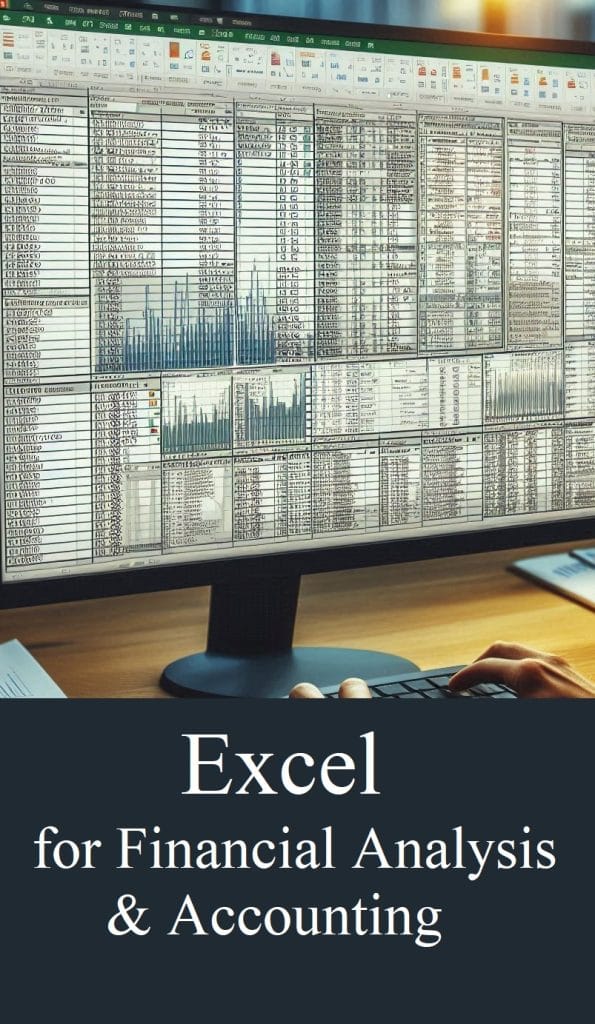
Leave a Reply