Python’s ability to manipulate and analyze data makes it a preferred language for many data scientists, analysts, and developers. However, Excel remains an indispensable tool for businesses and professionals due to its simplicity, ease of use, and powerful data presentation capabilities. The openpyxl library serves as a crucial bridge between Python and Excel, allowing users to create, read, write, and modify Excel files directly from Python.
This article explores the powerful capabilities of openpyxl in Python, highlighting how it can be used to seamlessly integrate Python with Excel for efficient data manipulation and reporting. By the end of this guide, you’ll understand the various features of openpyxl, how to use them, and how to leverage this integration to enhance your workflows.
Key Features of Openpyxl Module in Python
Openpyxl provides a comprehensive suite of functionalities that allow you to manipulate Excel files with ease. Below are some of the key features:
1. Reading and Writing Excel Files
Openpyxl allows you to open existing Excel workbooks, create new ones, and write data to them. You can read from and write to individual cells, rows, and columns, making it highly versatile for various tasks.
Example: Creating a new Excel workbook and writing data to it.
from openpyxl import Workbook
# Create a new workbook
wb = Workbook()
ws = wb.active
# Write data to the workbook
ws['A1'] = 'Hello'
ws['B1'] = 'World'
# Save the workbook
wb.save('hello_world.xlsx')
This simple script creates an Excel file with the text “Hello World” in the first row. Openpyxl makes it easy to automate such tasks, which can be scaled to handle large datasets or complex spreadsheets.
2. Modifying Existing Workbooks
Openpyxl provides the ability to read from and modify existing Excel workbooks. This feature is particularly useful for updating reports, adding new data to existing sheets, or performing batch updates across multiple files.
Example: Modifying an existing Excel workbook.
from openpyxl import load_workbook
# Load an existing workbook
wb = load_workbook('existing_file.xlsx')
ws = wb.active
# Modify cell values
ws['A1'] = 'Updated Value'
# Save the workbook with changes
wb.save('existing_file_updated.xlsx')
This script demonstrates how to open an existing workbook, change a cell’s value, and save the updated file.
3. Formatting Excel Files
Excel formatting is crucial for readability and presentation. Openpyxl allows you to apply various formatting options to Excel cells, such as font styles, colors, borders, and conditional formatting.
Example: Applying bold font to a cell.
from openpyxl import Workbook
from openpyxl.styles import Font
# Create a new workbook
wb = Workbook()
ws = wb.active
# Apply bold font to cell A1
bold_font = Font(bold=True)
ws['A1'].font = bold_font
ws['A1'] = 'Bold Text'
# Save the workbook
wb.save('formatted.xlsx')
Openpyxl’s formatting capabilities make it easy to enhance the appearance of your Excel reports directly from Python.
4. Working with Formulas
Excel formulas are powerful tools for calculations and data analysis. Openpyxl allows you to read existing formulas from workbooks and write new formulas directly into cells, ensuring that your calculations are up-to-date.
Example: Adding a formula to calculate the sum of a column.
from openpyxl import Workbook
# Create a new workbook
wb = Workbook()
ws = wb.active
# Add data and a formula
ws['A1'] = 10
ws['A2'] = 20
ws['A3'] = 30
ws['A4'] = '=SUM(A1:A3)'
# Save the workbook
wb.save('formulas.xlsx')
This script demonstrates how to insert a formula into an Excel file using openpyxl, automating the process of updating calculations.
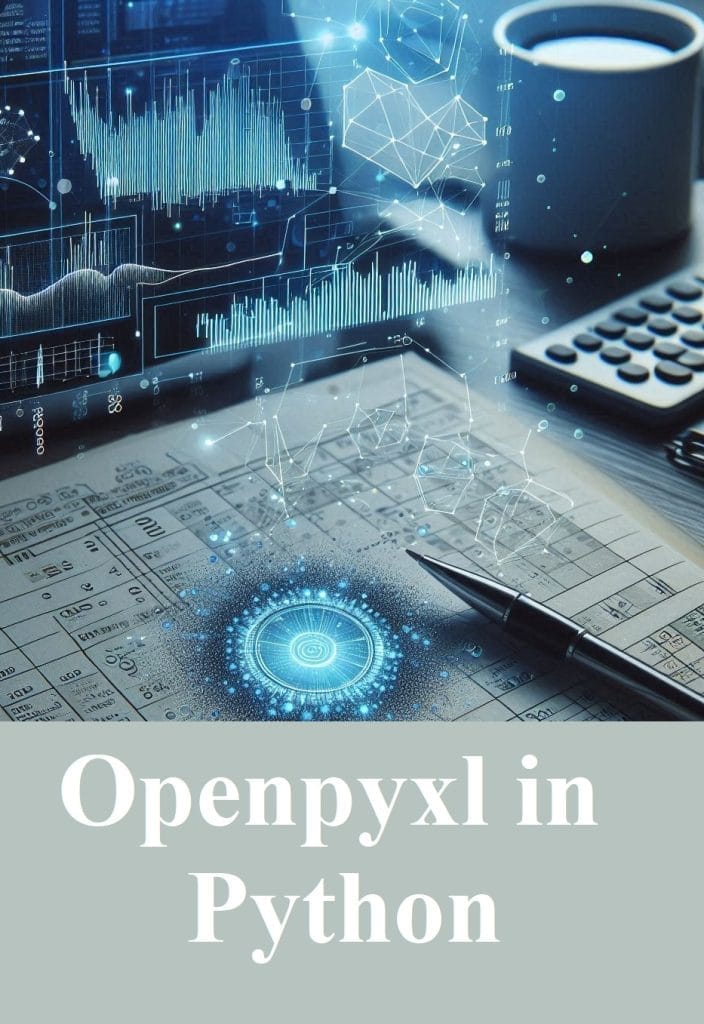
5. Filtering and Data Validation in Python
Openpyxl supports data validation and filtering, allowing you to ensure data integrity and apply filters directly within your Excel files. This is particularly useful for preparing data for analysis or sharing with stakeholders.
Example: Adding data validation to restrict cell input to numbers only.
from openpyxl import Workbook
from openpyxl.worksheet.datavalidation import DataValidation
# Create a new workbook
wb = Workbook()
ws = wb.active
# Add a data validation rule to only allow numbers in a cell
dv = DataValidation(type="whole", operator="between", formula1=1, formula2=100)
ws.add_data_validation(dv)
dv.add(ws["A1"])
# Save the workbook
wb.save('data_validation.xlsx')
This code snippet shows how to use openpyxl to add data validation in Python, enhancing the accuracy of data entry in Excel sheets.
6. Creating Charts and Graphs
Visual representation of data through charts and graphs is a significant feature of Excel, and openpyxl supports creating various chart types, such as bar charts, line charts, and pie charts.
Example: Creating a simple line chart in Excel.
from openpyxl import Workbook
from openpyxl.chart import LineChart, Reference
# Create a new workbook
wb = Workbook()
ws = wb.active
# Add some data
rows = [
['Month', 'Sales'],
[1, 300],
[2, 400],
[3, 500],
[4, 600],
]
for row in rows:
ws.append(row)
# Create a line chart
chart = LineChart()
data = Reference(ws, min_col=2, min_row=1, max_col=2, max_row=5)
chart.add_data(data, titles_from_data=True)
ws.add_chart(chart, "E5")
# Save the workbook
wb.save('charts.xlsx')
With openpyxl, creating charts directly from Python scripts becomes seamless, enabling automated report generation with visually appealing data representations.
Advanced Use Cases of Openpyxl
1. Automating Financial Reports
Financial analysts often spend significant time preparing reports. By integrating Python and openpyxl, you can automate the generation of financial statements, budgeting reports, and performance summaries.
Example: Automating a monthly expense report by pulling data from various sources, cleaning it with Python, and exporting the results to an Excel template.
2. Data Integration and ETL Processes
Openpyxl can be used as part of an ETL (Extract, Transform, Load) pipeline, where data is extracted from multiple sources, transformed using Python’s data processing libraries, and loaded into Excel for further analysis or distribution.
Example: A company’s sales data is stored in CSV files. Using Python, you can aggregate this data, perform calculations, and generate an Excel report that includes charts and summaries.
3. Machine Learning Model Outputs
For data scientists, openpyxl can be a useful tool for exporting the results of machine learning models into Excel, making it easier for stakeholders who are more comfortable with Excel to understand and interact with the data.
Example: After training a predictive model in Python, export the predictions and key metrics to an Excel dashboard for business users.
Conclusion
Openpyxl in Python is a powerful library that effectively bridges Python and Excel, making it a vital tool for anyone looking to integrate these two platforms. From automating repetitive tasks to creating complex data-driven reports, openpyxl offers a wide range of functionalities that enhance productivity and accuracy.
By mastering openpyxl, you can leverage Python’s computational power while retaining the familiarity and accessibility of Excel, creating a seamless workflow that caters to both technical and non-technical users. Whether you are a financial analyst, data scientist, or business professional, the integration of Python and Excel through openpyxl can significantly enhance your data manipulation capabilities and streamline your reporting processes.
Leave a Reply